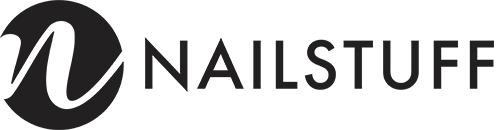Add an Order Note
Adding an order note is a convenient way to provide specific instructions or requests for your order. Whether you are using a desktop or mobile device, follow the simple steps below to add an order note from the cart page.
Desktop Instructions:
- Visit the NailStuff website and add the desired items to your cart.
- Click on the shopping cart icon located at the top right corner of the page to view your cart.
- Scroll down to the "Order Instructions" section.
- Click on the dropdown menu labeled "Order Instructions" to expand the options.
- Select the option that says "Add Order Note".
- A text box will appear where you can enter your order note.
- Type your instructions or requests in the text box.
- Once you have entered your order note, click on the "Update Cart" button to save your changes.
Mobile Instructions:
- Open the NailStuff website on your mobile device and add the desired items to your cart.
- Tap on the shopping cart icon located at the bottom of the screen to view your cart.
- Scroll down to the "Order Instructions" section.
- Tap on the dropdown menu labeled "Order Instructions" to expand the options.
- Select the option that says "Add Order Note".
- A text box will appear where you can enter your order note.
- Type your instructions or requests in the text box.
- Once you have entered your order note, tap on the "Update Cart" button to save your changes.
By following these simple instructions, you can easily add an order note from the cart page using the Order Instructions dropdown. This allows you to provide any specific instructions or requests for your order, ensuring a smooth and personalized shopping experience.